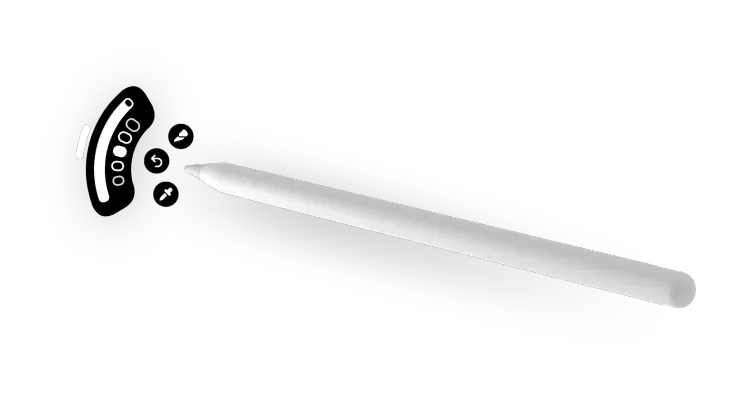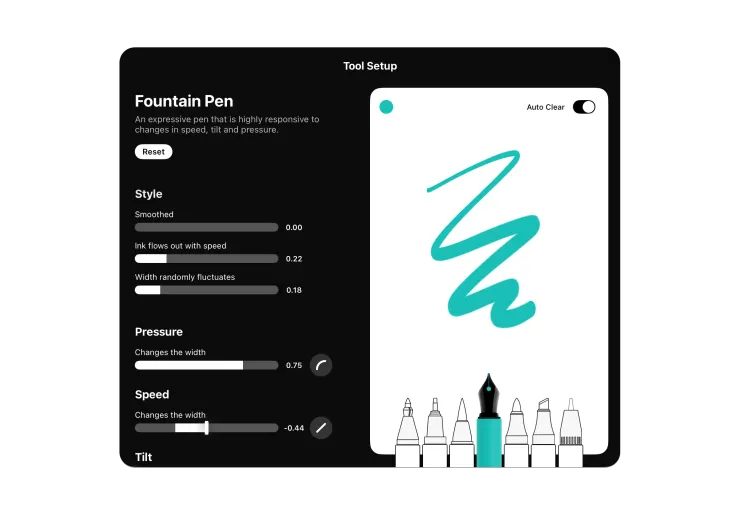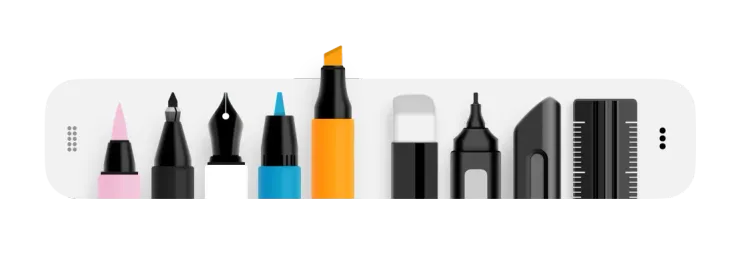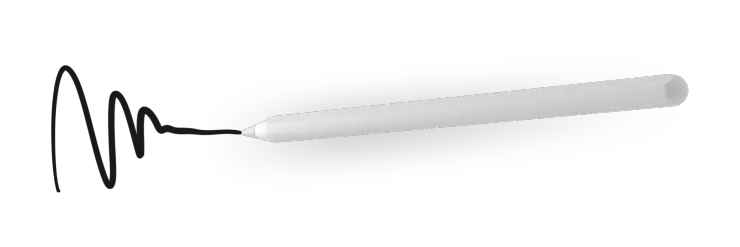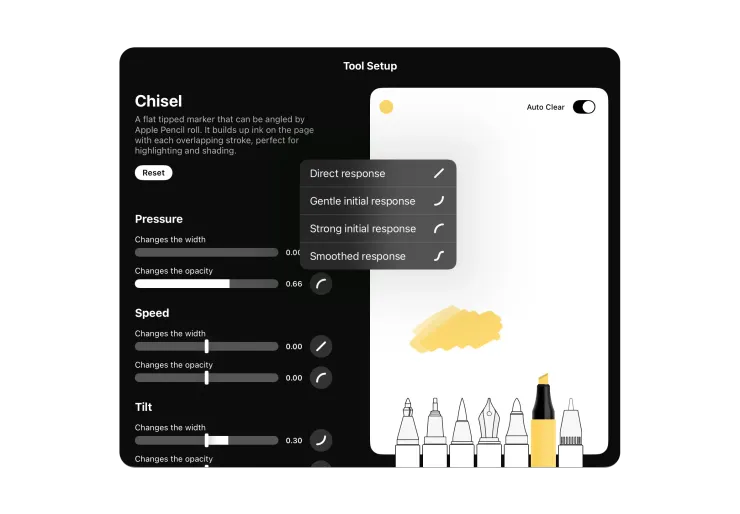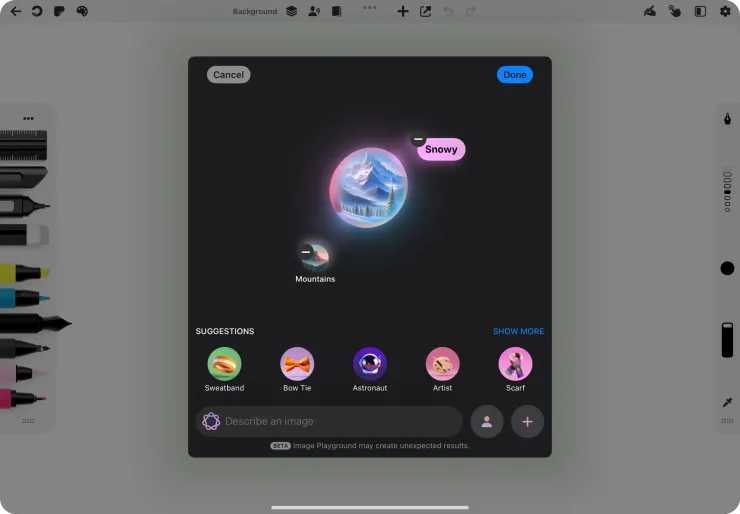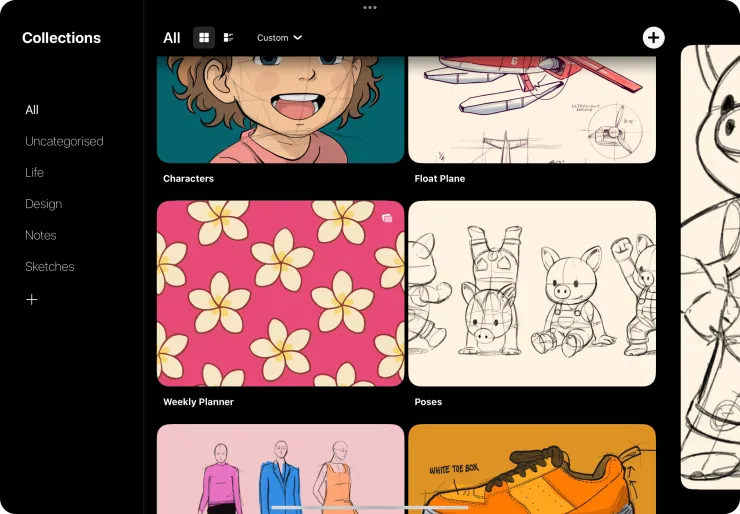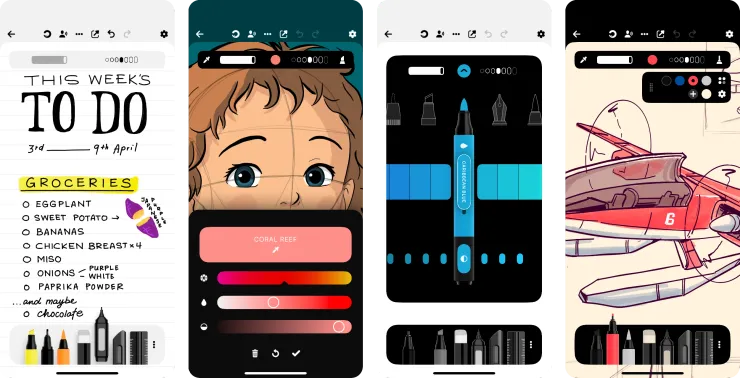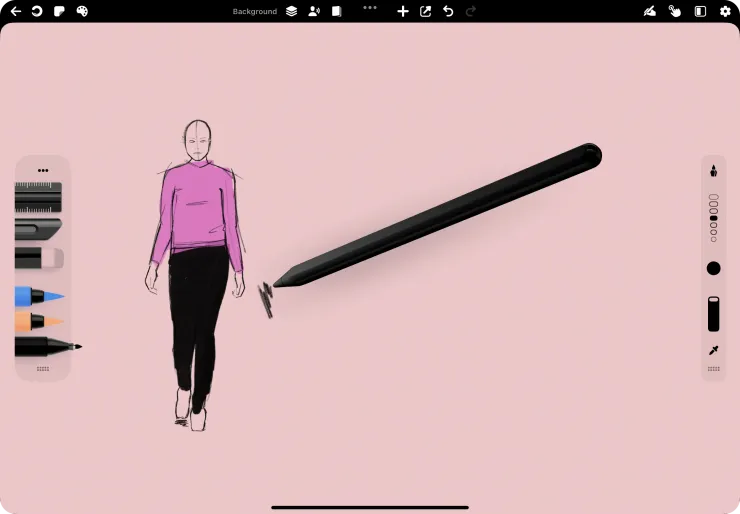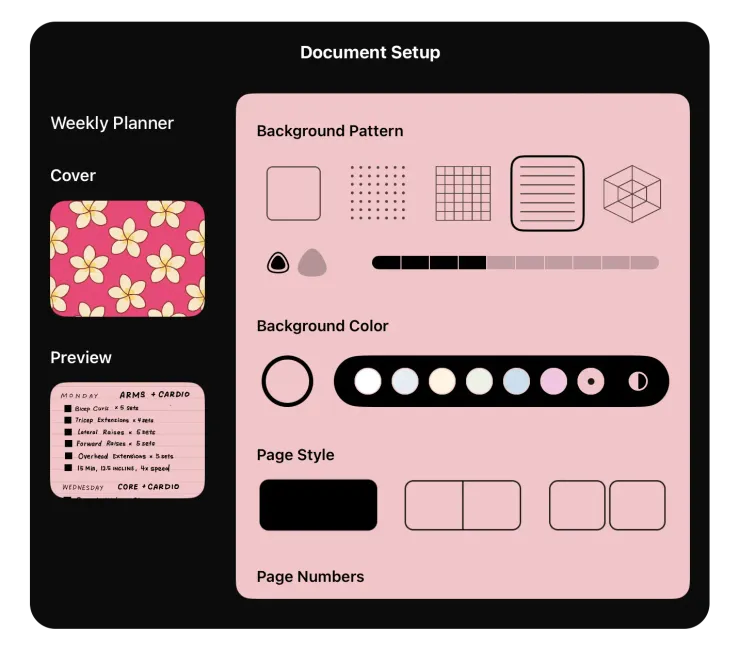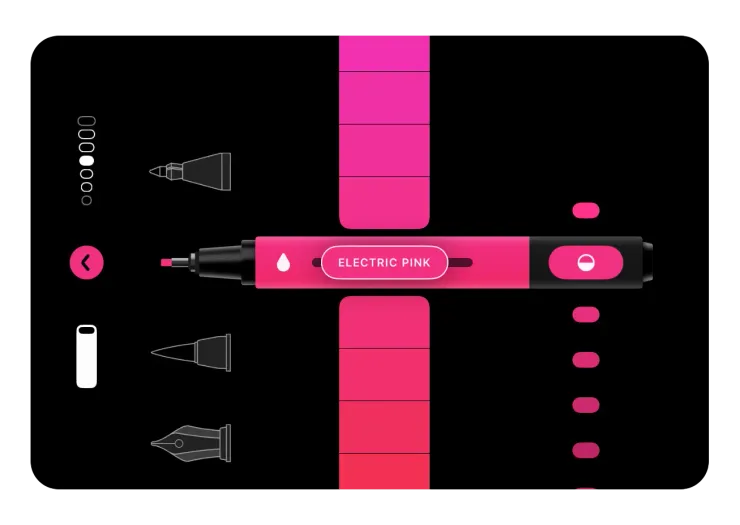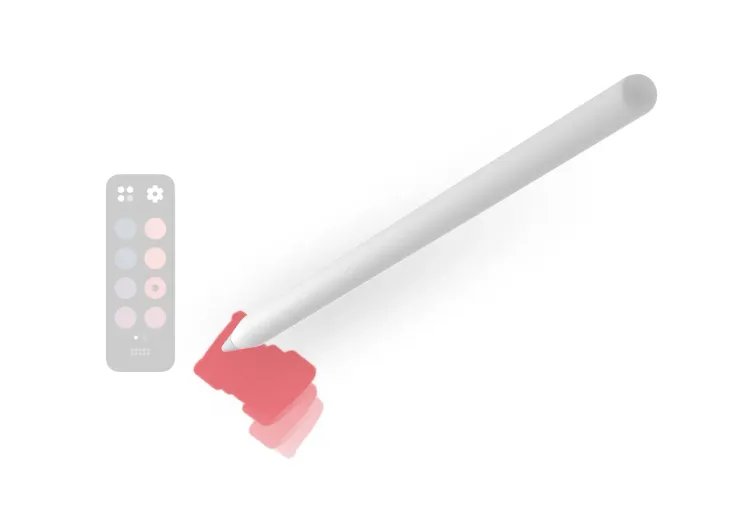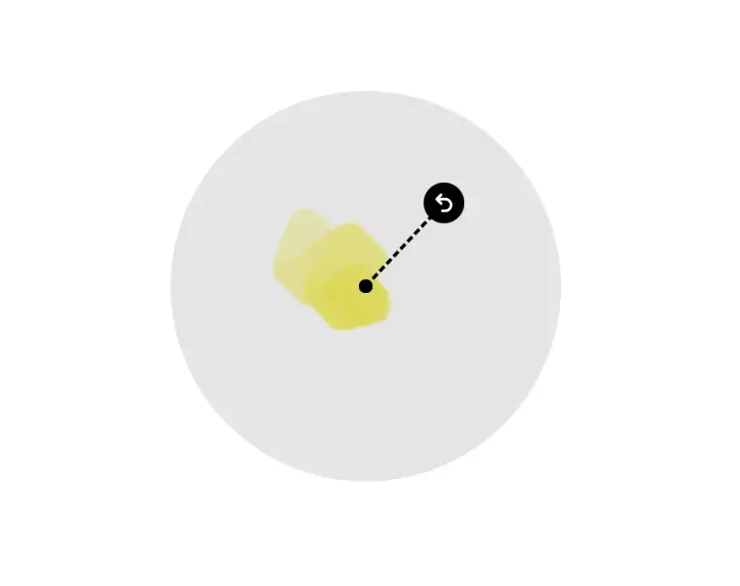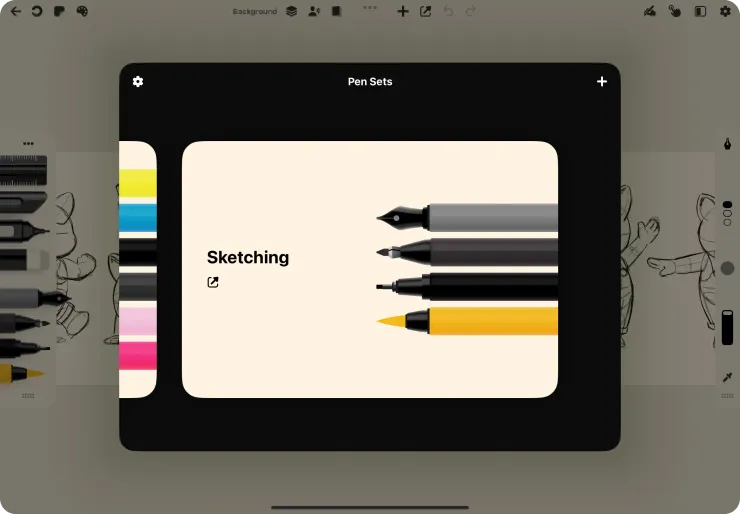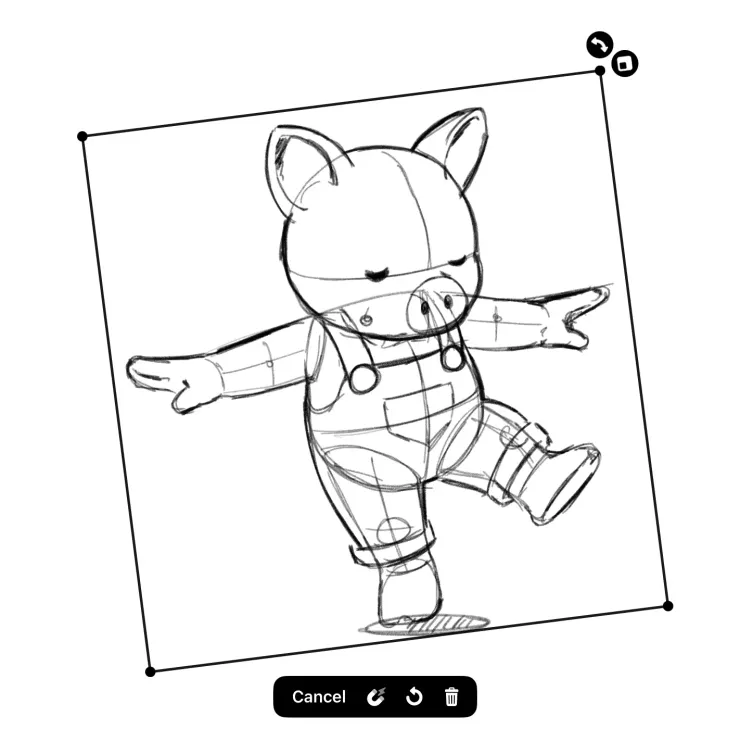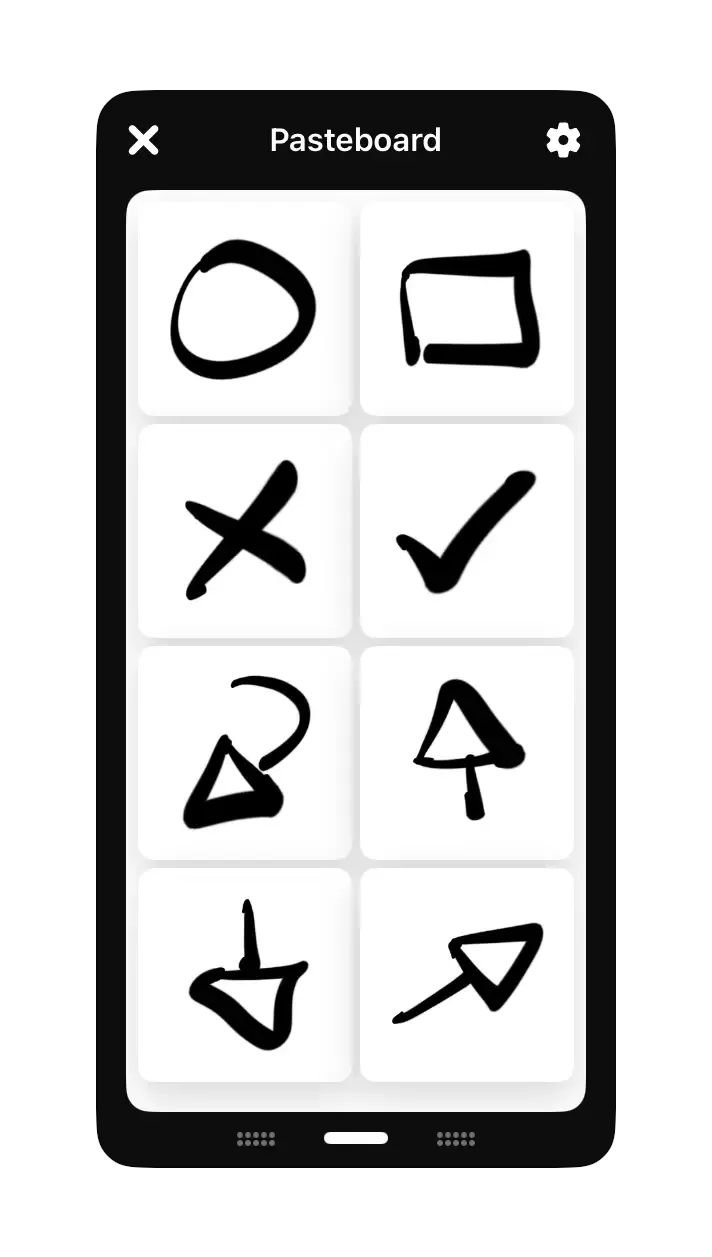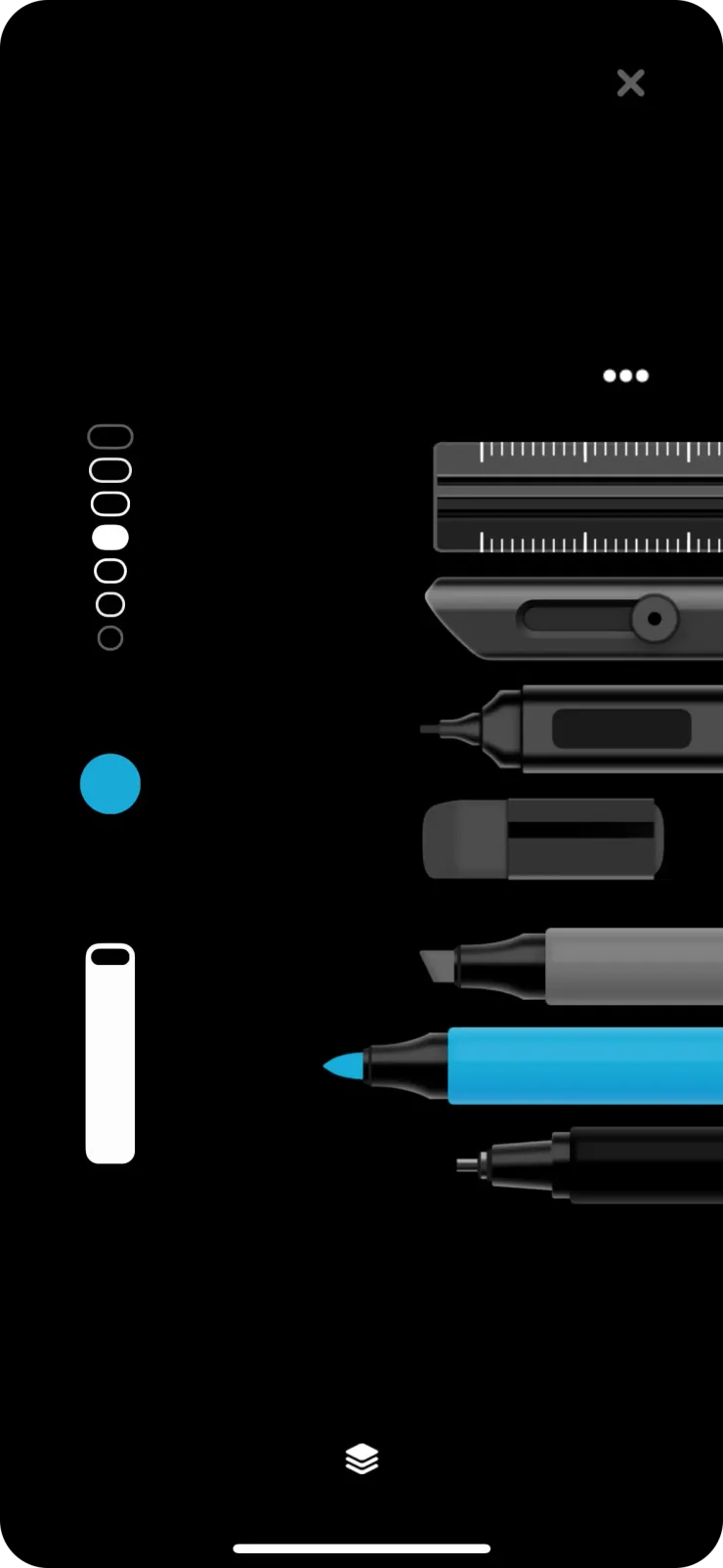Flow 4
We’re thrilled to introduce you to Flow 4 — the biggest and best update to Flow we’ve ever made. It’s packed with powerful new features, thoughtful improvements, and a few surprises waiting to be discovered.
The Big Stuff
Pencil Pro & Quick Menu
If you’re using Apple Pencil Pro, squeezing now brings up a brand new Quick Menu right at the tip of your Pencil. We’ve crafted this floating arc control to give you fast access to common actions like Undo, Select, and Colour Eyedropper. It appears ergonomically at the angle you’re holding your Pencil and automatically dismisses once you make a selection — so you can stay in the zone.
Flow now also supports Barrel Roll, so you can twist your Pencil to change how the tool shape applies to the page.
If you’re using Apple Pencil (2nd generation), you can access the same Quick Menu via double tap — just enable it in Gestures.
Improved Tools
Flow 4 brings a major upgrade to drawing tools. The all-new Tool Setup screen lets you customise how each tool type feels. Adjust things like how pressure changes stroke size, enable line smoothing, and test your setup live on the scratch pad. By popular request, Marker Pens now apply ink progressively.
Look and Feel
The interface is sporting a new coat of paint with subtle new lighting effects and more responsive controls. You can now drag and float the Tool Dock and Tool Editor anywhere on screen, including snapping to an all-new horizontal layout. The Top Menu features some refreshed icons, grouped more clearly, and a new Interface Options menu for adjusting panel colours and preferences. The Tool Editor now opens more smoothly and has a refined layout.
Colour Sets

Colour Palettes have been redesigned as Colour Sets. You can now create and save as many colours as you like in a set, and each document stores its own. Tap a colour to activate it for your tool, or tap again to open the advanced colour selector with full HSB controls. Built-in colour sets are also included to help you get started. You can choose the layout of the Colour Set panel to suit your vibe.
Diving Deeper
Smooooth!
Tool Setup now includes a new smoothing option for line quality. You can dial it in subtly to help with lettering or crank it up to reduce wobbles when drawing lines. Each tool type can have its own smoothing setting.
There are also two other new drawing options: ‘Ink Flow Speed’ lets ink flow more expressively in the direction you flick, and ‘Width Randomly Fluctuates’ introduces organic width variation as you draw.
Deep Pencil Customisation
In Tool Setup, you can now fine-tune how each tool type responds to Apple Pencil. Adjust how stroke size and opacity respond to pressure, speed, and tilt. Each parameter has its own response curve, letting you control whether tools feel soft, direct, strong, or smoothed. The scratch pad optionally auto-clears after each test stroke, and a mini colour palette appears on long press to test customisations in different colours.
Image Playground
Generate original images with Image Playground, right inside Flow. Insert generated images directly into your document as references or visuals to build on.
Collections Screen
The updated Collections Screen features a redesigned panel on the left. The current Collection name now appears at the top, and document thumbnails show more clearly. In List View, new buttons make it easier to add cover images, collaborate, or delete documents. The Add Document button now floats in the top right.
Improvements for iPhone
Flow on iPhone has a better layout for the Tool Dock, Tool Editor, and sliding panels like Colour Sets. It uses space more efficiently, and you can now enable automatic smoothing when drawing with your finger. Panels now auto-hide when you draw near them, so you have more space to create.
Virtual Tool
A new on-screen Virtual Tool mirrors what you’re doing with your Apple Pencil. It’s great for presentations or screen recordings. Enable it in Interface Options, then customise how it tracks your movement. It’s surprisingly fun.
Better Document Setup
Two previous setup screens have been combined into the new Document Setup screen, available from the Top Menu. Here you can name your document, add a cover image and preview, and set the pattern, colour, and page style. Page Numbers can now be toggled on, and page colour has a new light/dark switch.
Top Menu
The redesigned Top Menu groups options more clearly and uses refreshed icons. The hide-interface option is now called Flow Mode and uses a zen brush icon instead of an eye. The menu also adapts better in Split View, Slide Over, and on iPhone.
Tool Editor
The Tool Editor can now switch between vertical and horizontal layouts using a new grip at the bottom of the panel. Size and opacity sliders now show values as you adjust them and are more fun to use. The editor layout is cleaner and more responsive, with controls aligned to the left.
Tool Dock & Horizontal Mode
Drag the new grip at the bottom of the Tool Dock to float it, or snap it to the bottom for a horizontal layout. A new Options button replaces the old Add Pen and Pen Sets buttons. You can now also hide the Correction Pen via app settings to keep things clean if you prefer just the Eraser.
Auto Hiding Panels
Tool Dock, Tool Editor, and Colour Sets panels can now auto-hide when your Pencil gets close, avoiding distractions without entering full Flow Mode. Enable this in Interface Options.
Floating Undo
We’ve added an optional new way to undo that’s great for when you’re iterating on something ultra fast. The Floating Undo button appears briefly near where you last finished drawing. No gestures needed — just tap to undo. You can move the button to change where it floats relative to your stroke.
Pen Sets
Pen Sets have an updated layout and are easier to manage. You can add, remove, and edit pens more fluidly than ever.
Selection Tool
The floating selection menu now moves with your selection. You can reset scale, rotation, or position without cancelling the selection — a small change that makes a big difference in reducing friction.
Pasteboard
The Pasteboard is now a smaller, resizable floating panel, making it easier to keep visible while dragging in content.
Pencil Case
Layout refinements in Pencil Case mode make it cleaner and easier to use on iPhone. If you haven’t used Pencil Case mode before, give it a try — you are in for a treat.
Collaboration
Live collaboration now shows clearer indicators for where others are drawing, making shared work feel more connected.
Quick Reference — What’s Moved
- Add a new pen: Now found under the Options button in the Tool Dock
- Change Pen Sets: Access Pen Sets via the Options button
- Show/Hide UI: The new Flow Mode icon (zen brush) is now on the left side of the Top Menu
- Colours: The Colour Sets icon is now on the left side of the Top Menu
- Pasteboard: Now uses a sticker icon, also on the left side of the Top Menu
- Light/Dark mode: Controlled by ‘Match Panels to Page Colour’ and ‘Match Menu to Page Colour’ in Interface Options
- Import: Now a + icon in the Top Menu
- Document Setup: Combines previous page and cover settings, available via the document icon
- Select & Move: Now floats with the selection itself, not fixed to the top of screen
Flow Nerds — Straight from the Design Notes
- Document scrubber now fades pages in/out more elegantly
- New preference to toggle Barrel Roll for Apple Pencil Pro
- Higher resolution background patterns
- Visual cue when drawing at very low opacity
- Notification if you erase/select and nothing is found due to tool filters
- Eraser effect creates interactive debris (turn off in settings if you are allergic to fun)
- Improved hover and button animations
- Layers panel now animates super smoothly when docking/floating
- Smoother scrolling in layer thumbnails
- Updated layout for selecting layer colours
- Colour Eyedropper morphs between circle and ring depending on what it’s over
- Sliders and size selectors now have momentum and elastic overshoot
- More responsive (interruptible) Tool Editor transition expanding and contracting
- “Can’t do that” animation added to Ruler when tapped on an unsupported tool
- Ruler handles are easier to grab without visual enlargement
- Ruler perspective pins updated to match refreshed aesthetic
- Ruler menu now uses compact dropdowns
- Correction Pen can now be hidden in app settings
- Saturation slider now has an icon for toggling greyscale
- Tool Editor UI adjusts based on selected colour
- Colour name label animates smoothly between changes
- Tap the tool icon to open Tool Editor; long press for quick type select
- “Mini” hue selector has been retired
- Drag gesture now only works from the Tool Editor’s grip area
- Panel shadows removed in favour of clean offset colour
- Dark mode panels now gloops to connect to screen edge
- Colour Sets panel auto-repositions when overlapping another panel
- Colour Sets panel snaps to edge when near centre
- Collaborator indicators now animate into position more clearly
- New pop-ups for document cover image and preview selection
- Export screen now shows clearer previews
- Outdated “Quick help” videos have been retired
- Sync spinner moved to top-left of the canvas
- Pasteboard delete button styling improved in Edit Mode
Just Another Bug Hunt
We are always hunting down bugs. Here are a few of note:
- Fixed incorrect stroke order when merging layers
- Fixed page boundary rendering bug
- Fixed layout bug on iPhone in landscape
- Fixed sound playing unexpectedly when choosing page colour
- Fixed Pencil Case not reflecting page color correctly
Gone Drawin’
We think of Flow as the ultimate time machine. There’s a special kind of magic when you’re drawing or writing and nothing gets in your way — time seems to stop altogether. That feeling of being in your Flow state is what drives our design. Every tool, gesture, and interface element is crafted to help you reach that moment more easily. The whole Bonobo team is proud to build toward that goal.
We’re always happy to hear from you — reach us at flow@bonobolabs.com, or join our testers at beta-signup.bonobolabs.com and hop into our Slack to chat about the app.